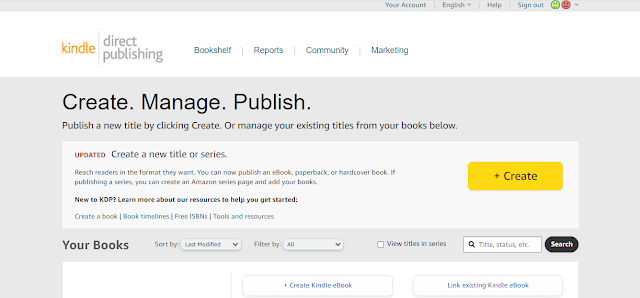Making Your eBooks Permanently Free at Amazon
While the main focus of this blog is on digital reading, I have already received questions from readers who wanted to know how to publish an ebook on Amazon. That's why I decided to write a post with the main points for you to prepare to publish an ebook through Kindle Direct Publishing, or simply KDP, Amazon's self-publishing service.
We're talking about self-publishing, without the involvement of publishers. In this case, the author is responsible for his own publication. He may use third-party services to perform one or all of the steps of the publication for him, but which are not publishers.
In fact, publishing an ebook on Amazon KDP is very easy, which sometimes has an undesirable side effect: lower-quality ebooks. As I mentioned, in self-publishing the author is responsible for all steps of the publication (he chooses to hire someone to do something for him, or not).
This means that an ebook can end up being published without the involvement of specialized professionals, such as in the review and editing (often with basic Portuguese errors), in the design (both in the general formatting of the ebook and especially in the cover), and so on. against.
But that shouldn't discourage you from fulfilling a dream of publishing an ebook if that's your thing. So, I'm going to give you a basic idea of what it's like to publish an ebook through Amazon KDP.
1. WRITE YOUR BOOK
To write a book, it is necessary to do a good job of planning and executing ideas, organizing content, etc. I won't go into details here.
The important thing is to put your ideas on paper, or rather, in the text editor. After all, we're talking about publishing ebooks, aren't we
2. REVIEW YOUR BOOK
After you've written your book, it's important that you do professional proofreading and editing, unless it's something you just want to make available informally, without any pretensions. If you are interested in earning some income from this book(s), do some professional work.
But even if you can't afford to hire a professional, ask some friends who are good in Portuguese to read your book and help you correct any mistakes.
Don't forget that Amazon offers a free sample of all ebooks, and if a potential reader downloads this free sample and starts to encounter Portuguese errors or formatting problems (step 4), most likely they won't buy your ebook. And if he does, he can file a complaint with Amazon, and Amazon can take his ebook down if it gets too many complaints about its quality.
3. MAKE A COVER FOR YOUR BOOK
Although the saying denies it, we do judge a book by its cover before buying it. Part of the judgment involves seeing who the author is, and if it's an unknown author, the rest of the cover is even more important.
If you can't afford to pay a good designer to do this (which is highly recommended), you can opt to use a service from Fiverr, which is more affordable, but there's no way to guarantee that you'll actually get a quality cover ( after all, the price is low).
Amazon also offers a cover creation tool on KDP. If you have good design skills, you can even risk this option.
4. FORMAT THE DIGITAL VERSION OF YOUR BOOK/EBOOK
In this step, you will have to format all the chapter titles so that you can generate an automatic index/table of contents. You must also include a cover sheet.
If you intend to publish your book also in printed format, here you must have two working files: one for the printed version, with headers and footers of pages customized with the book title, chapter title, page numbering, etc; and an ebook version without any of that. Do not place numbers or customize the header or footer of the file you will use to generate the ebook (the only exception is if you are going to distribute your ebook in PDF format, it must be generated from the print version file).
There are several other resources you can include, such as an image index, index, and catalog card, which are not required.
If you are familiar with Microsoft Word and want to format your ebook file yourself, Amazon provides a manual that explains how to do it, it is worth downloading (it's free):
At the end of this step, you should have your ebook fully formatted, and ready to be published, including the cover. Note that the cover must be in a separate image file.
You can produce the ebook file in EPUB, MOBI, or AZW3 format for publication if you know how to do that (Amazon will do the EPUB conversion). If not, you can use the DOCX file itself, although this can cause formatting problems (this format is quite problematic to be used in conversions).
5. GET THE ISBN FOR YOUR BOOK
This is not mandatory, but you can obtain the ISBN ( International Standard Book Number ) for your book, and thus create a unique identification of your publication and edition.
But note that you must not use the same ISBN as the print edition. Also, it is recommended to get an ISBN for each different format in which you market your ebook. But as I said, this is not mandatory, but recommended.
Note that there is a cost to register and obtain ISBN numbers. For more information and to obtain ISBN numbers, visit the ISBN Agency website.
6. SIGN UP FOR KDP
You can do this step before, no problem. Just enter the KDP website and log in with your Amazon username.
Then, fill in your personal and bank details to receive royalties from the sale of your ebook.
7. PUBLIC-ONLY EBOOK
For each ebook you are going to publish, click on Create New Book as shown in the image below:
How to publish an ebook on KDP
You'll have three steps of information to fill in about your ebook (for more details, see the ebook Preparing Your Book for the Kindle I mentioned above):
- Book data
you will need to fill in the title, subtitle, edition number, publisher, description, author(s) and contributors, language, ISBN, publishing rights, categories, keywords, and release date. In this step, you must also upload the book cover and the ebook file itself. You can also preview your ebook (I recommend doing this and checking page by page to make sure everything is OK). Note that at the top of the screen of this step you will have the option to choose whether to register your ebook in Kindle Select or not (see more information below).
- Rights and Pricing
Here you will define in which territories your ebook will be published, the royalty rate, and the price of the ebook in each Amazon store worldwide (if you wish, you can put the price in dollars and let Amazon do the conversion). If you haven't subscribed your ebook to Kindle Select, you can publish it on this screen.
- Kindle Select:
This step only appears if you subscribed your ebook to Kindle Select. Kindle Select allows you to earn higher royalties (70% versus the normal 35%) and your ebook automatically becomes part of the Kindle Unlimited catalog. However, as long as your ebook is part of Kindle Select, it cannot be available for sale or download anywhere other than Amazon (the only exception is for print books).The decision to enroll your ebook in Kindle Select varies from case to case. If you intend to publish your ebook only on Amazon, it might be a good choice. However, if you don't think it's worth having your ebook available on Kindle Unlimited, then it might not be a good option. Carefully read all the information on the Amazon website before making your decision in this regard.